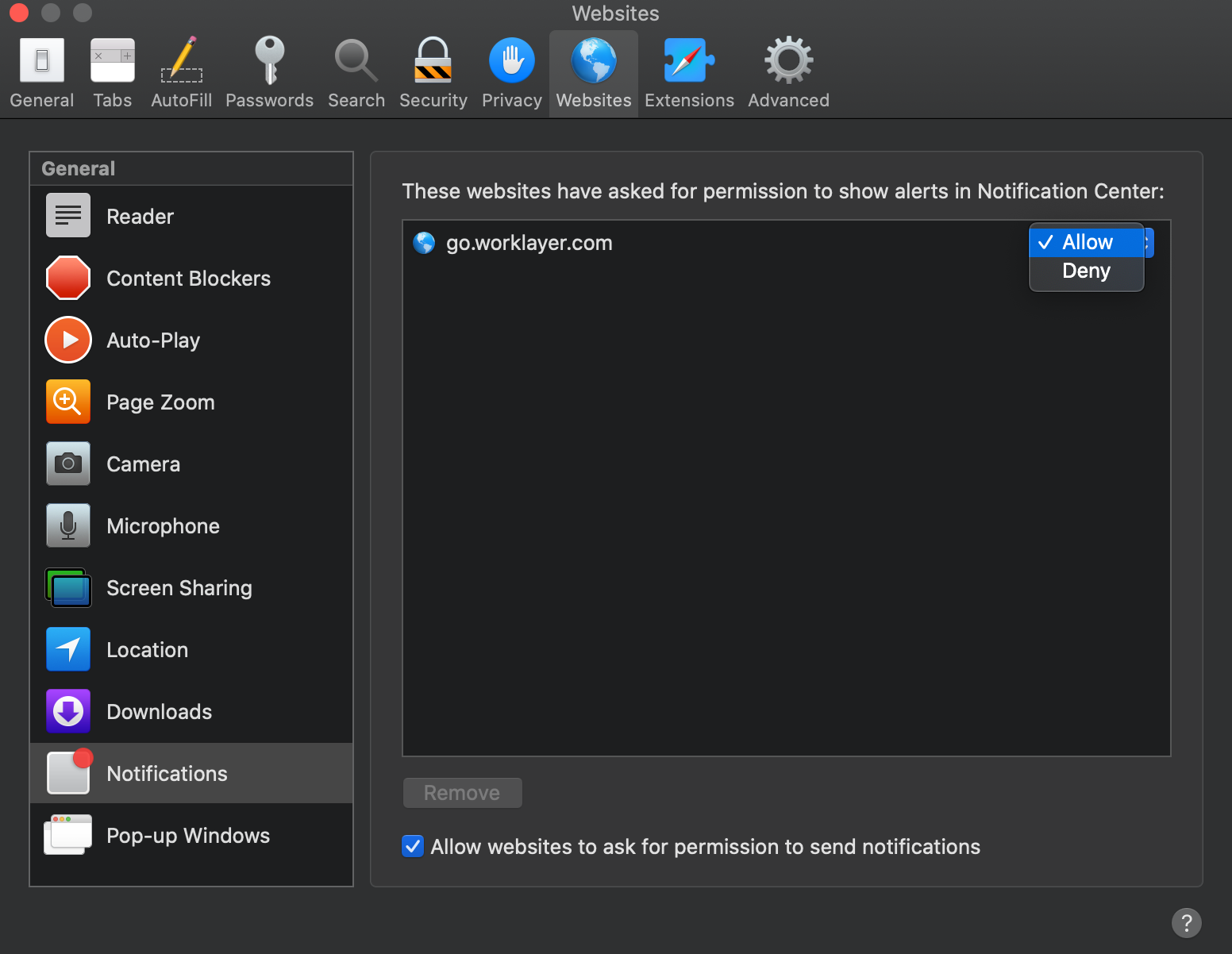How To Enable Desktop Notifications
-
On your computer, open Chrome.
-
At the top right, click on Settings.
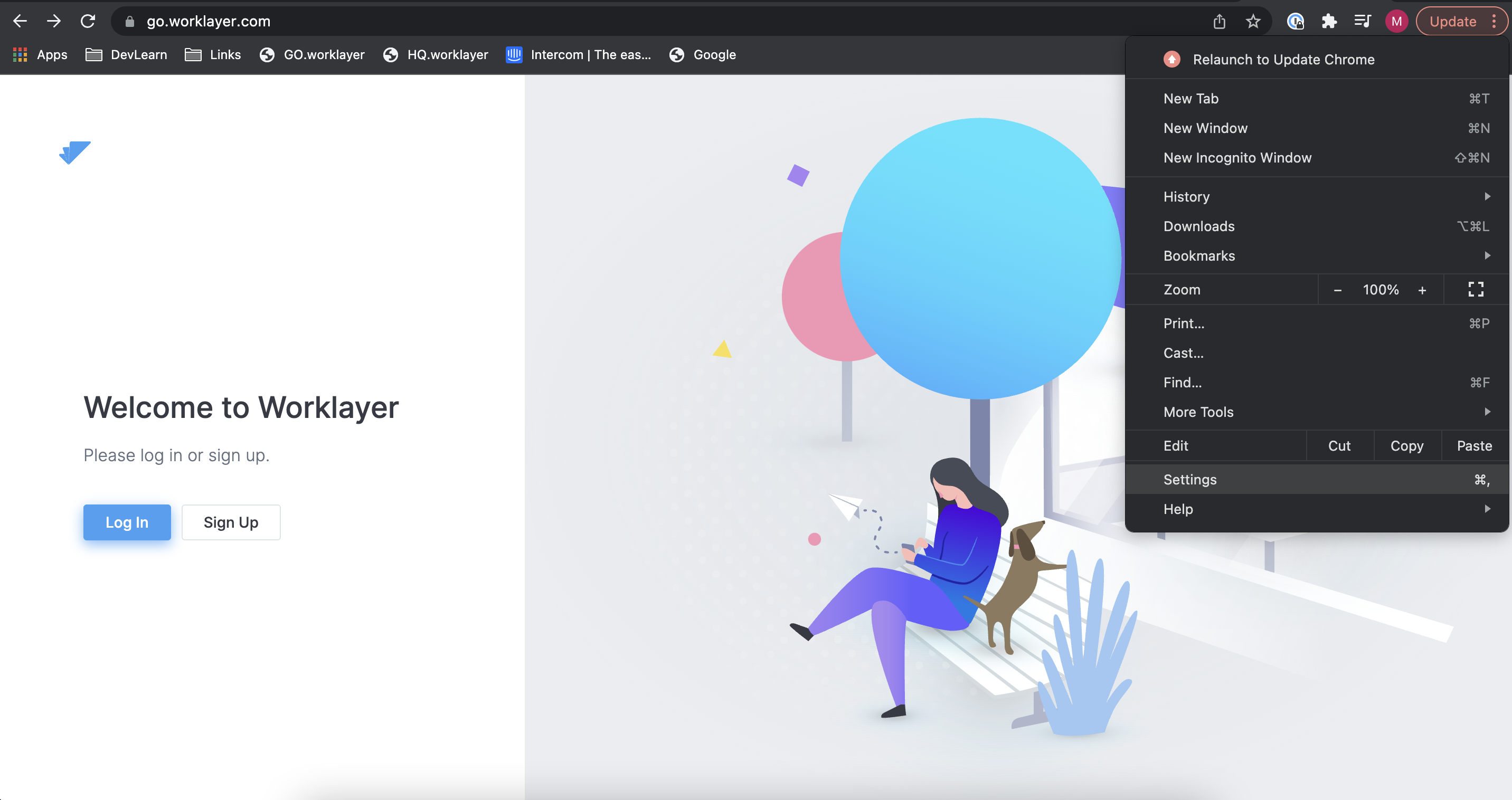
3. On the left side, click the drop-down button on Advanced. Then go to "Privacy and security,"
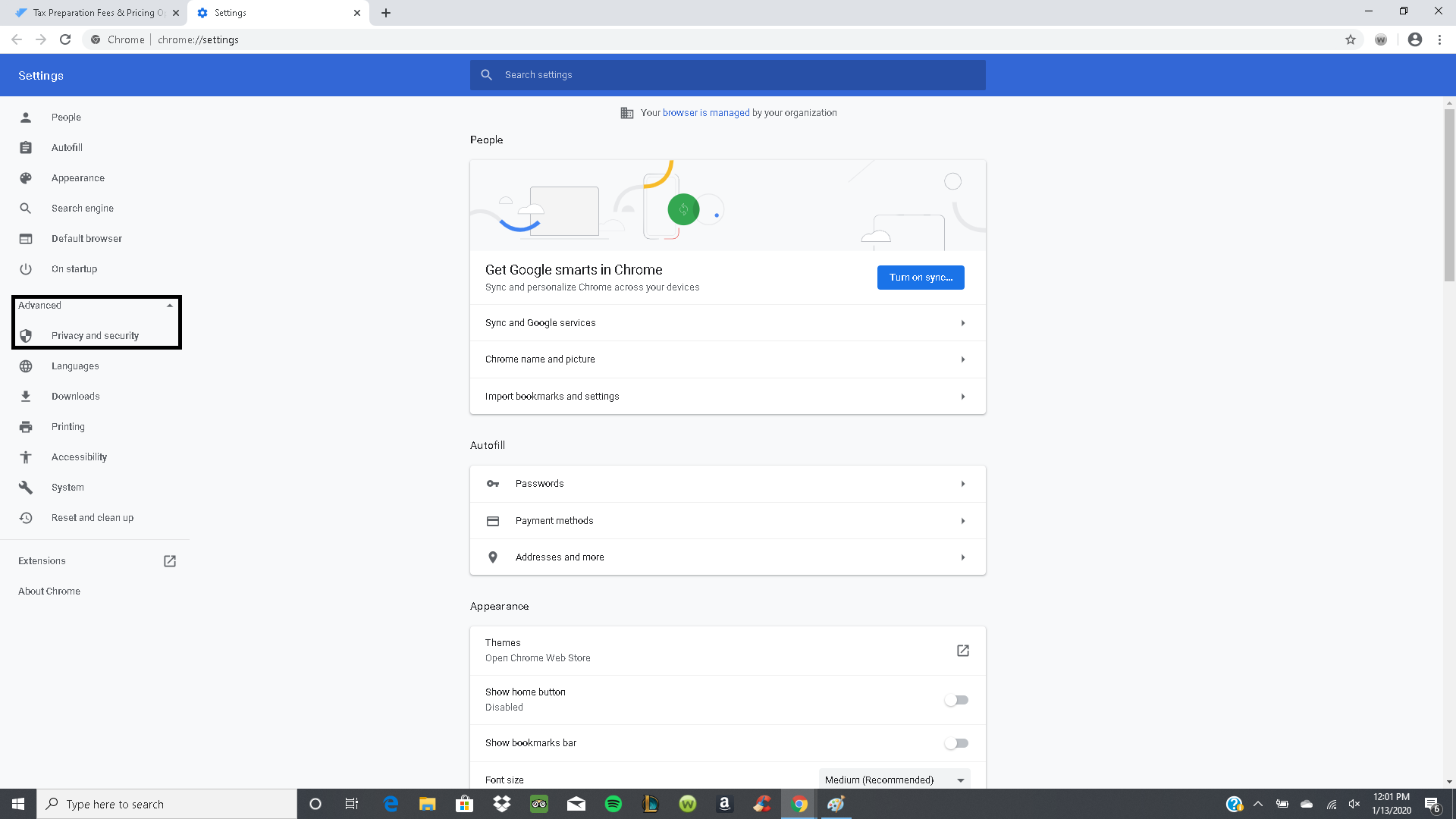
4. Under "Privacy and security," click Site settings.
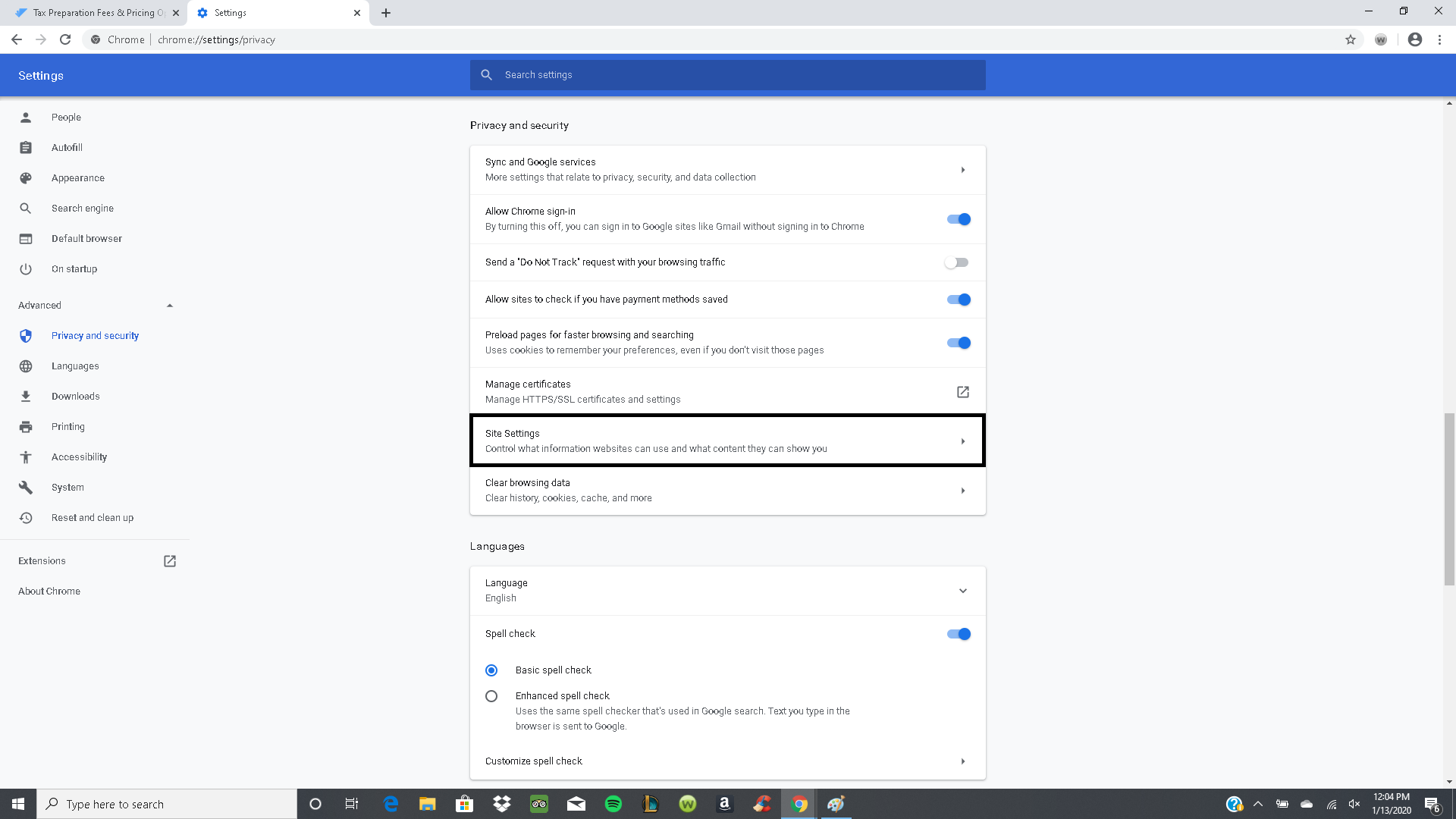
6. Then, click Notifications.
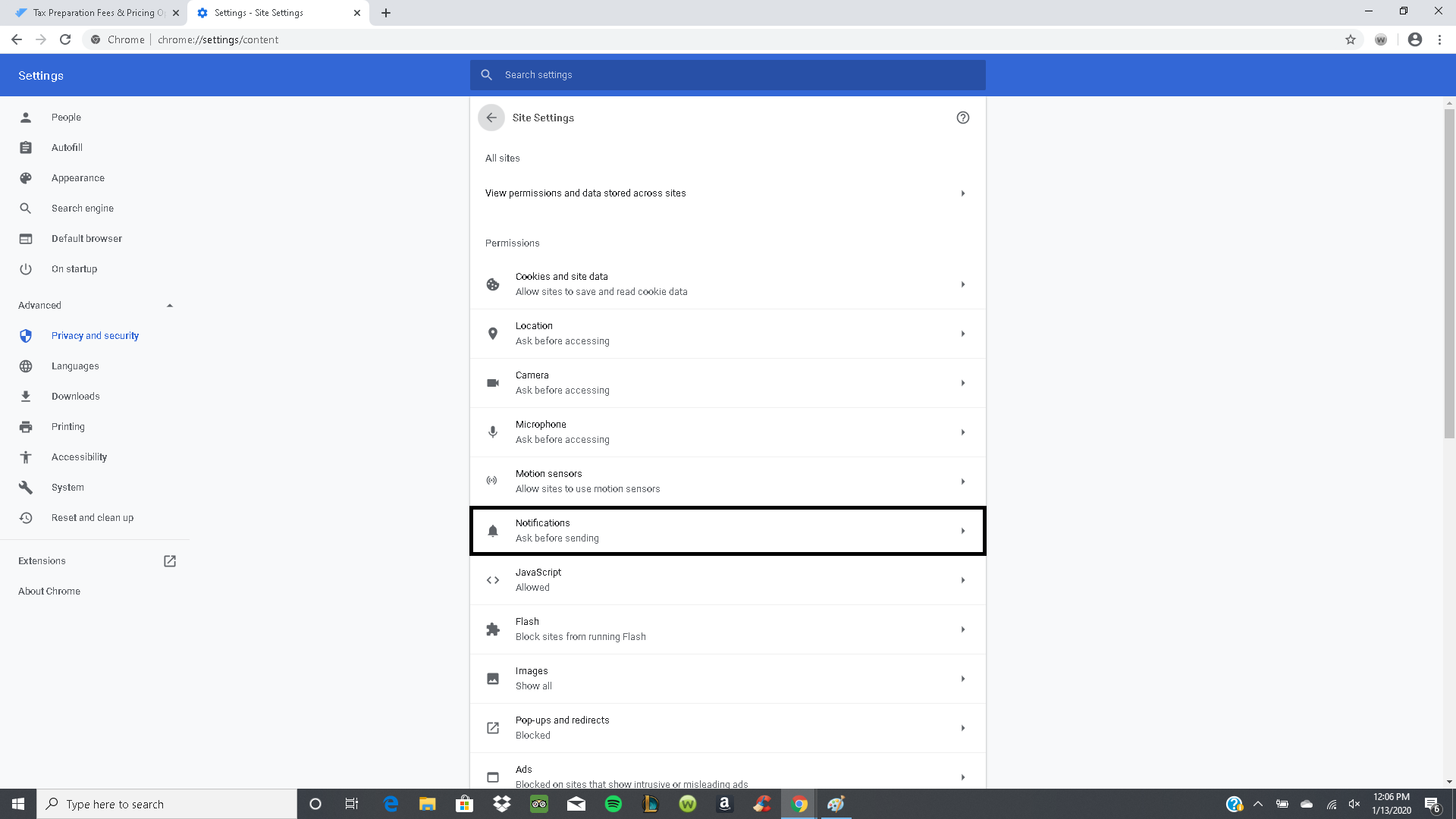
7. Under Notifications, click Add.
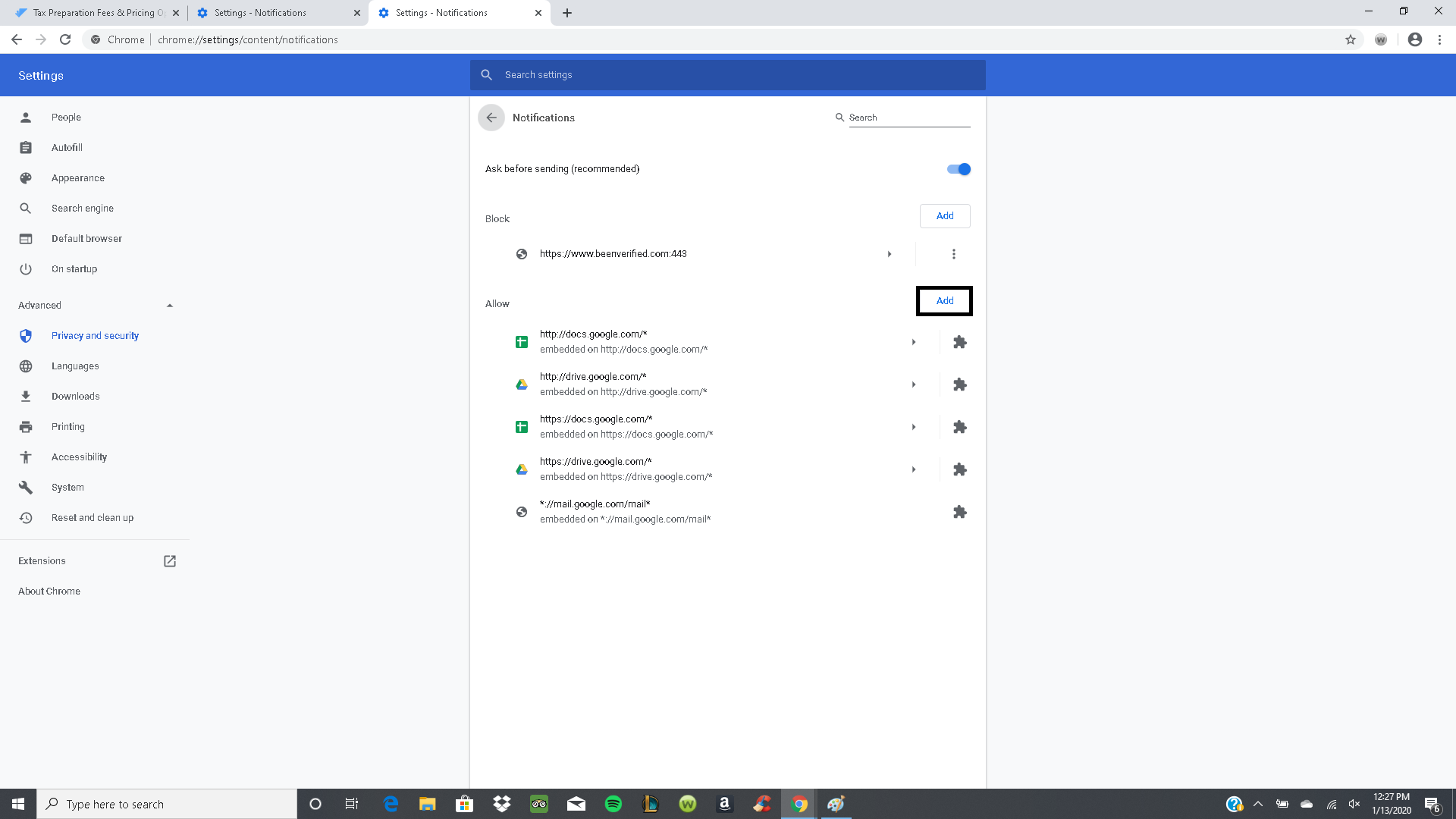
8. Copy and Paste the Taxfyle link to the bar, then click Add.
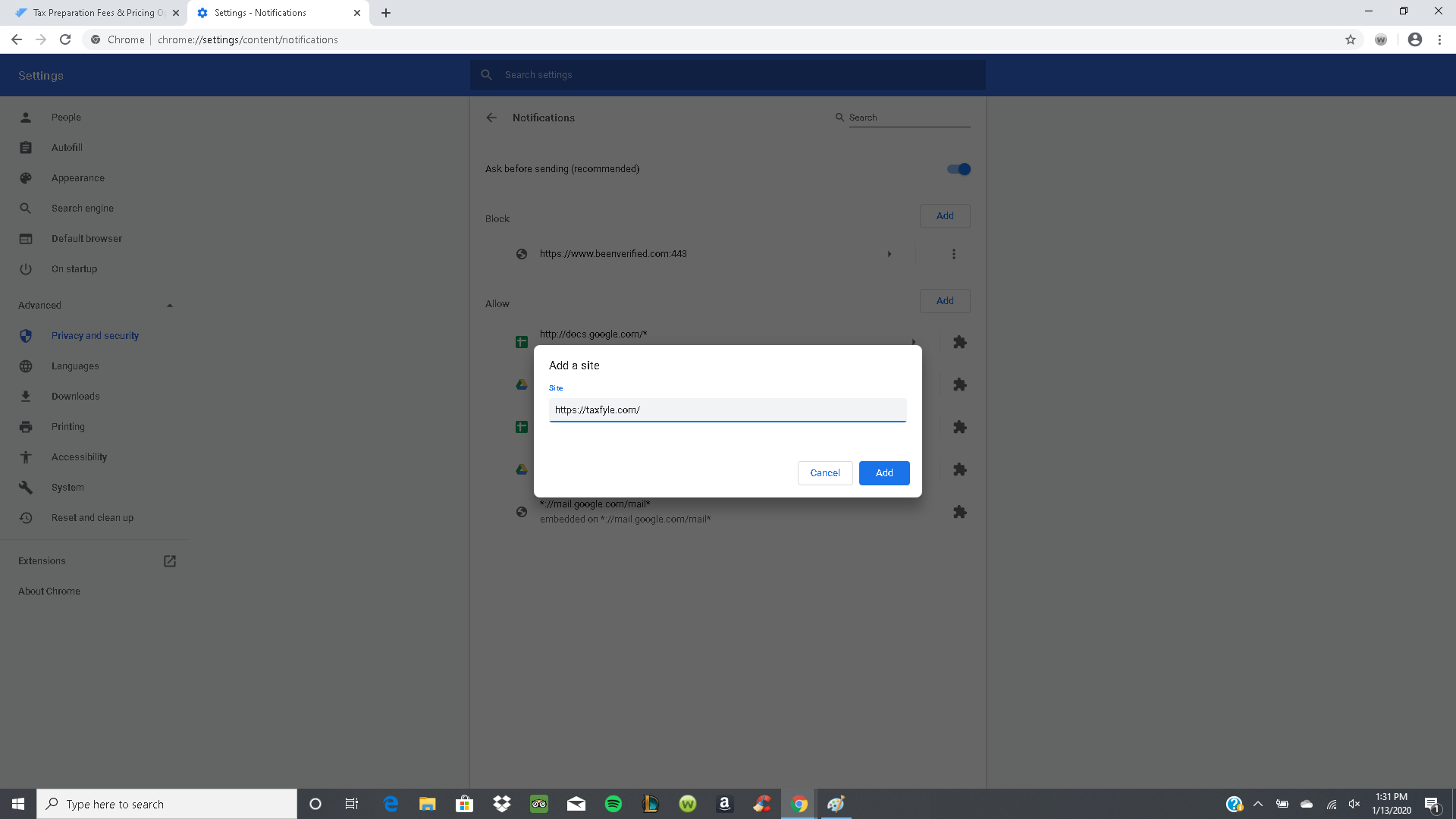
9. You should now be able to receive Taxfyle notifications on desktop!
Firefox:
-
Click the padlock in the address bar.
-
Click the arrow in the Site Information drop-down panel.
-
Click More information in the next panel to bring up the Page Info window.
-
Click the Permissions tab.
-
Under Send Notifications, choose a notification option: Always Ask, Allow, or Block. If your choices are grayed out, deselect the Use Default checkbox.
Alternatively, you can:
-
Click the menu button and select Options.
-
Click Privacy & Security from the left pane.
-
Scroll to the Permissions section.
-
Click the Settings... button to the right of Notifications.
-
Select Allow or Block from the Status drop-down for any of the websites.
-
Click the Save Changes button.
Safari:
-
Open Safari, then from the main menu of your Mac at the top left-hand corner select Safari then Preferences.
-
Select Websites icon followed by Notifications in the side column.
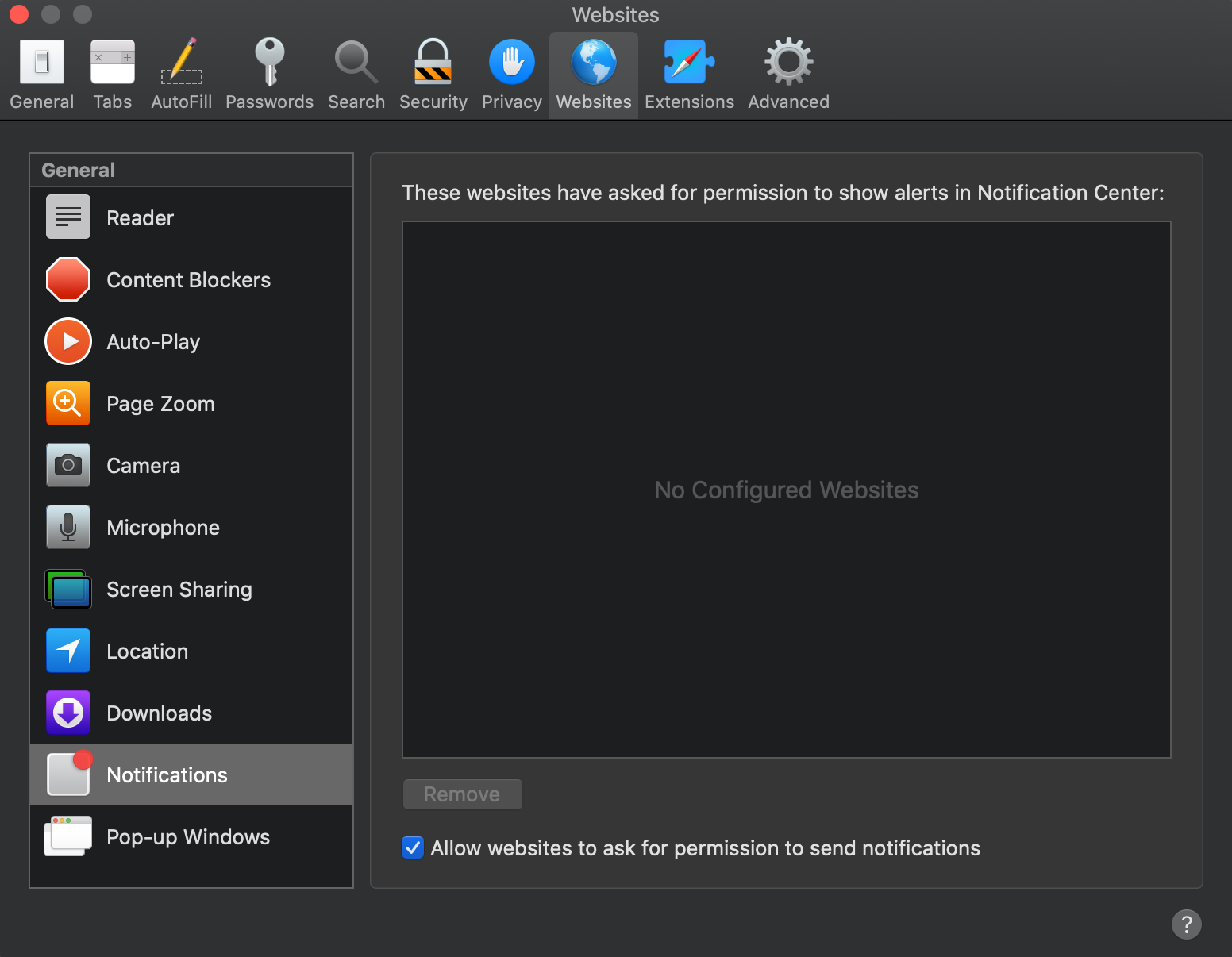
3. When you log in to the platform, click Allow Notifications to appear.