The convenience of a touch screen
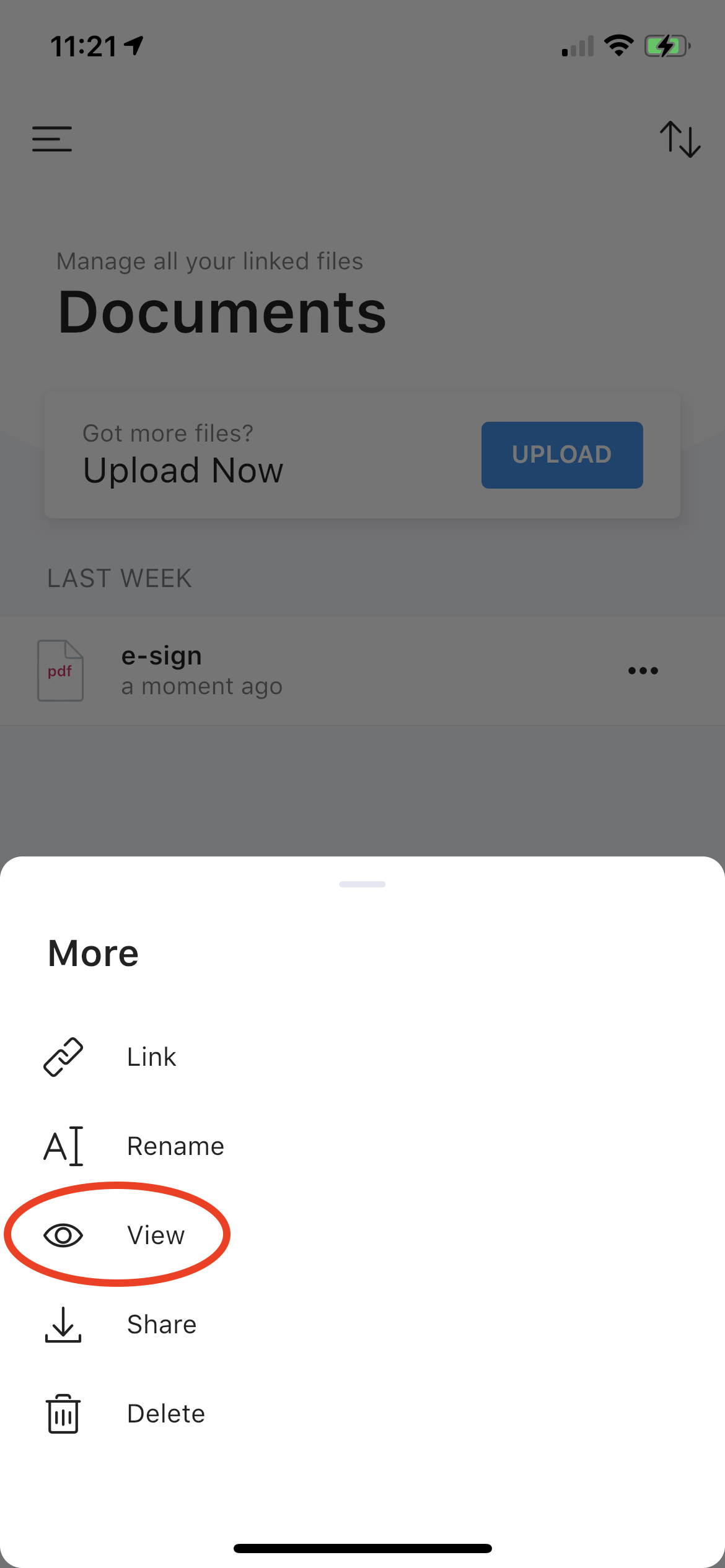
Once the PDF viewer has been opened and the PDF has loaded, you may press the “Sign” button found at the top right corner of your screen. You will then be directed to the signature view where you can draw your custom signature.
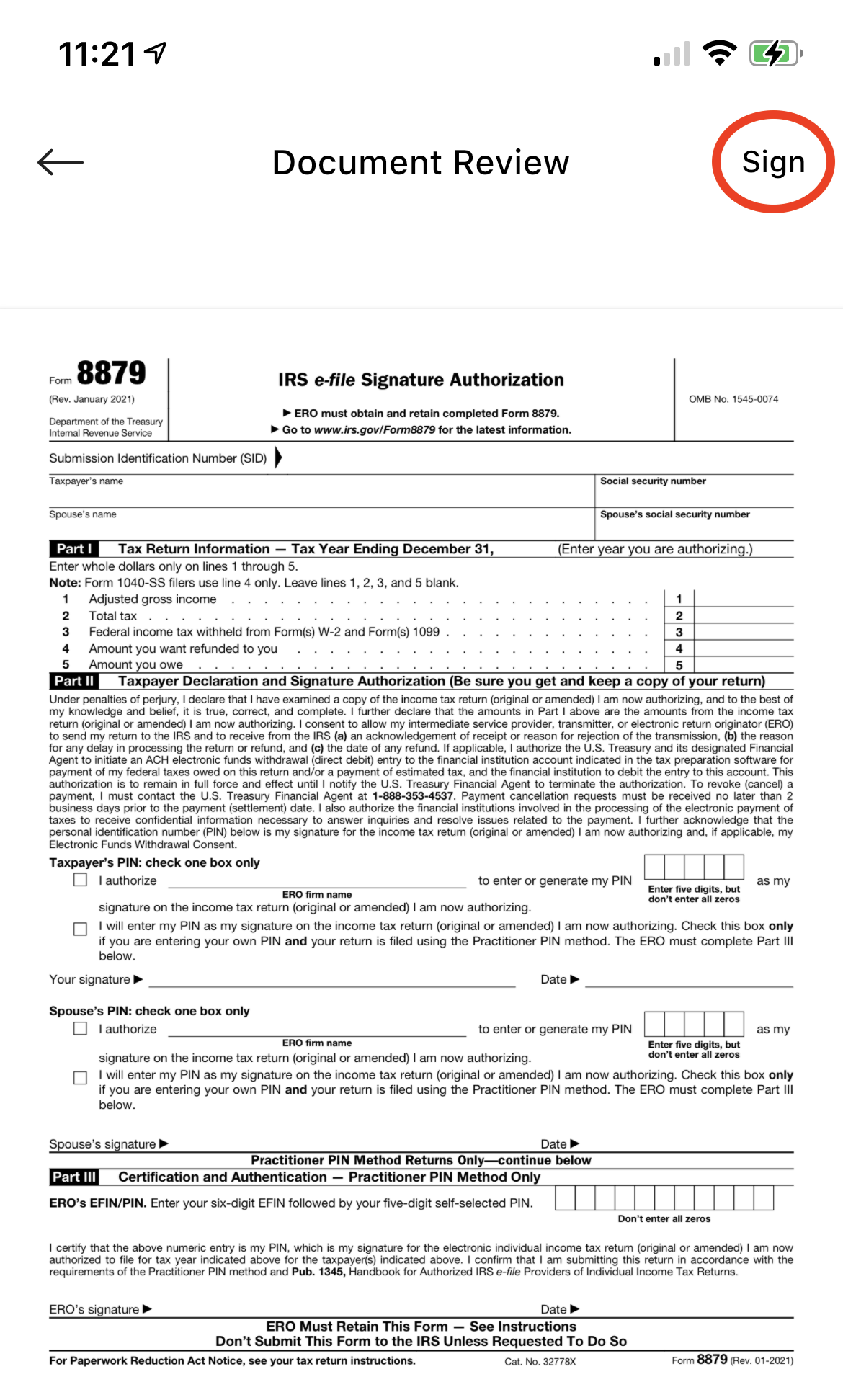
Once your signature is complete press “Done” to add your signature to the page.
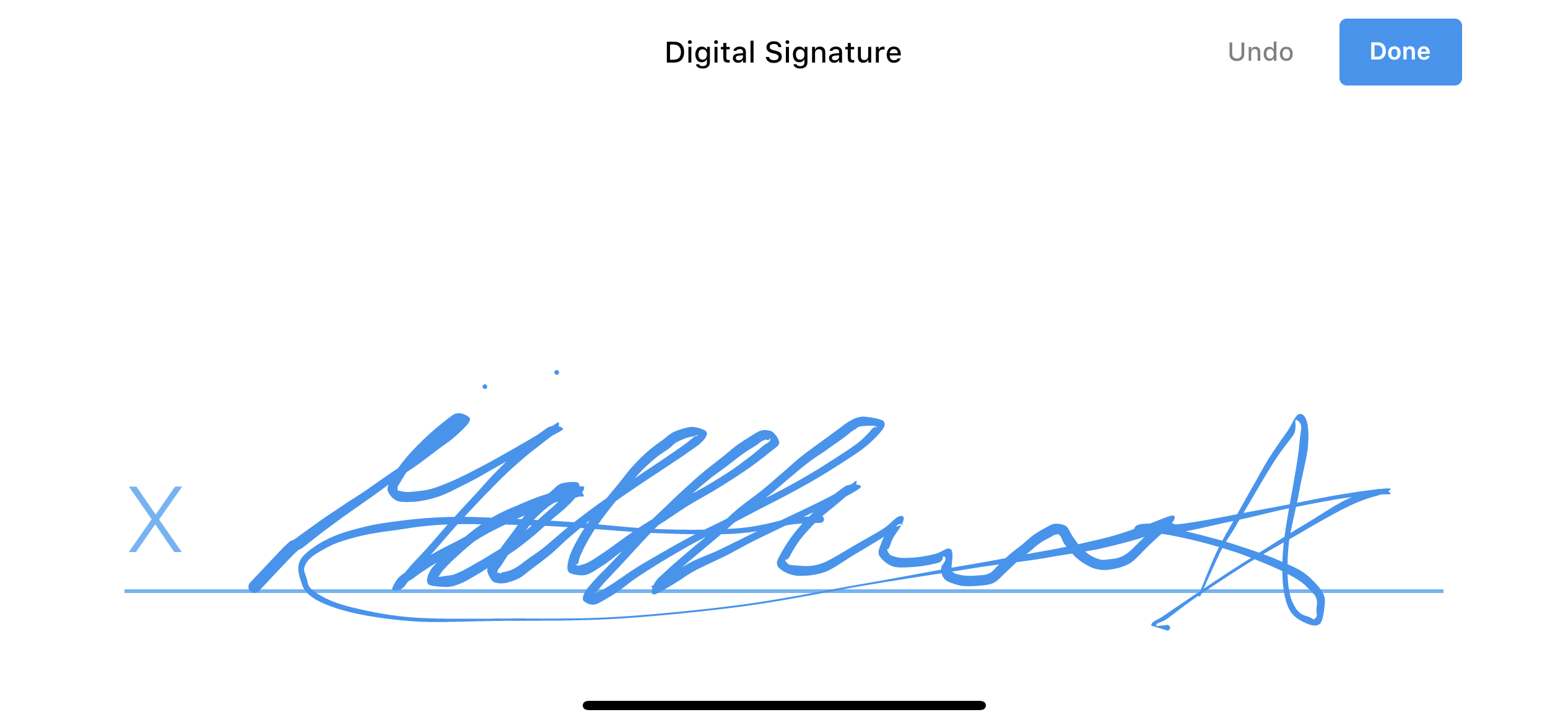
Now you can resize, duplicate, or delete your signature. Once it is properly aligned press “DONE”.
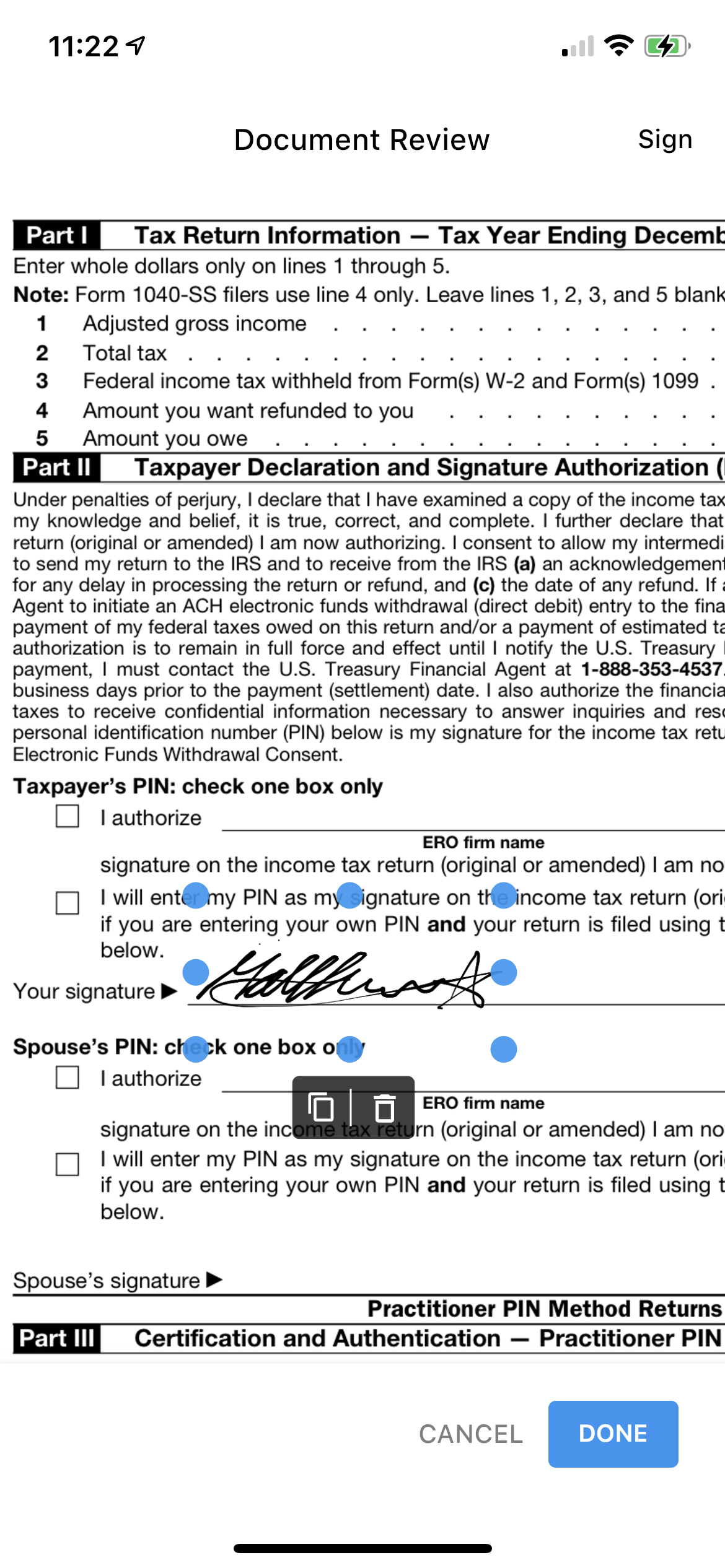
You may now sign another page or finish and upload your document. To finish, press the back button and confirm you would like to save your document by pressing “YES” on the dialog that appears.
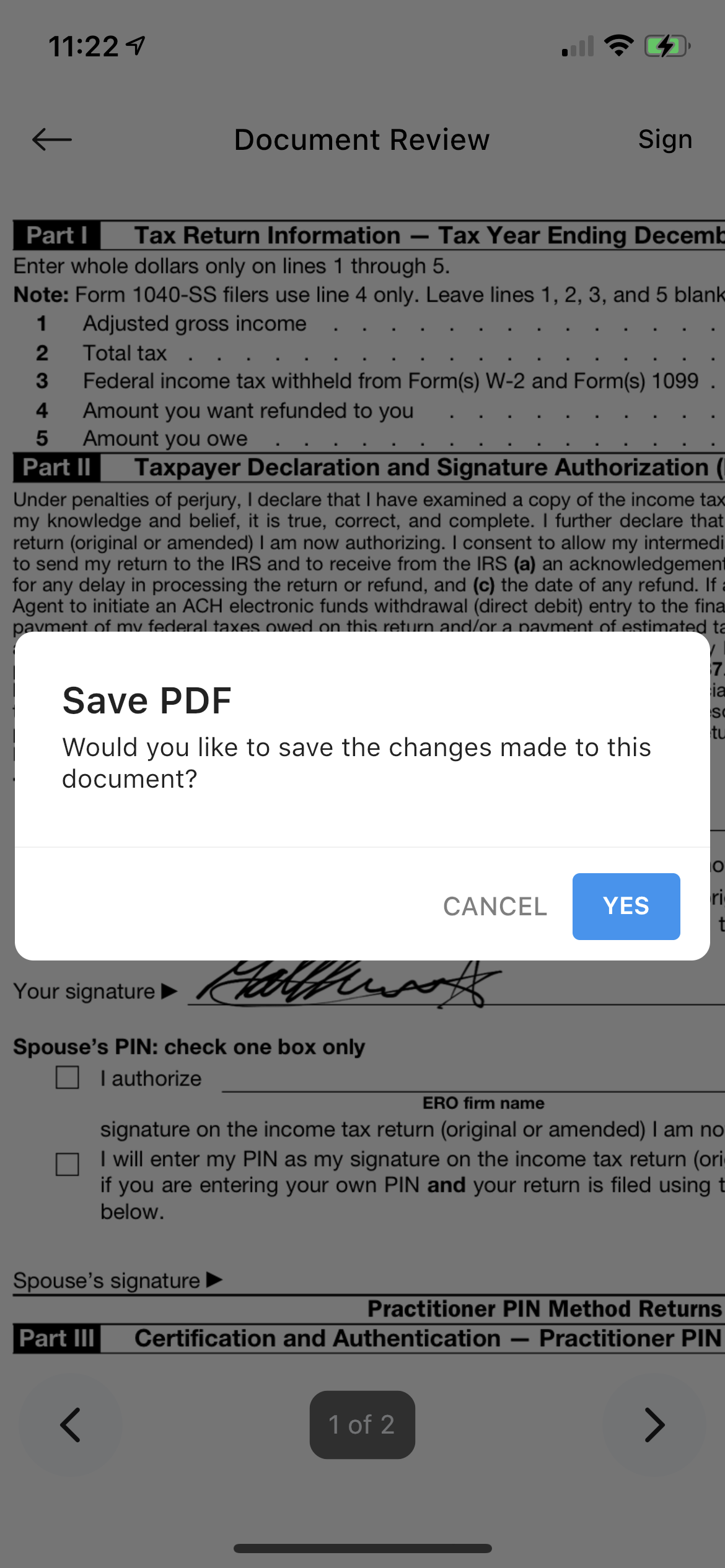
Your document will then be uploaded with the postfix _signed. For example, a document title e-signature_form will be uploaded as e-signature_form_signed.
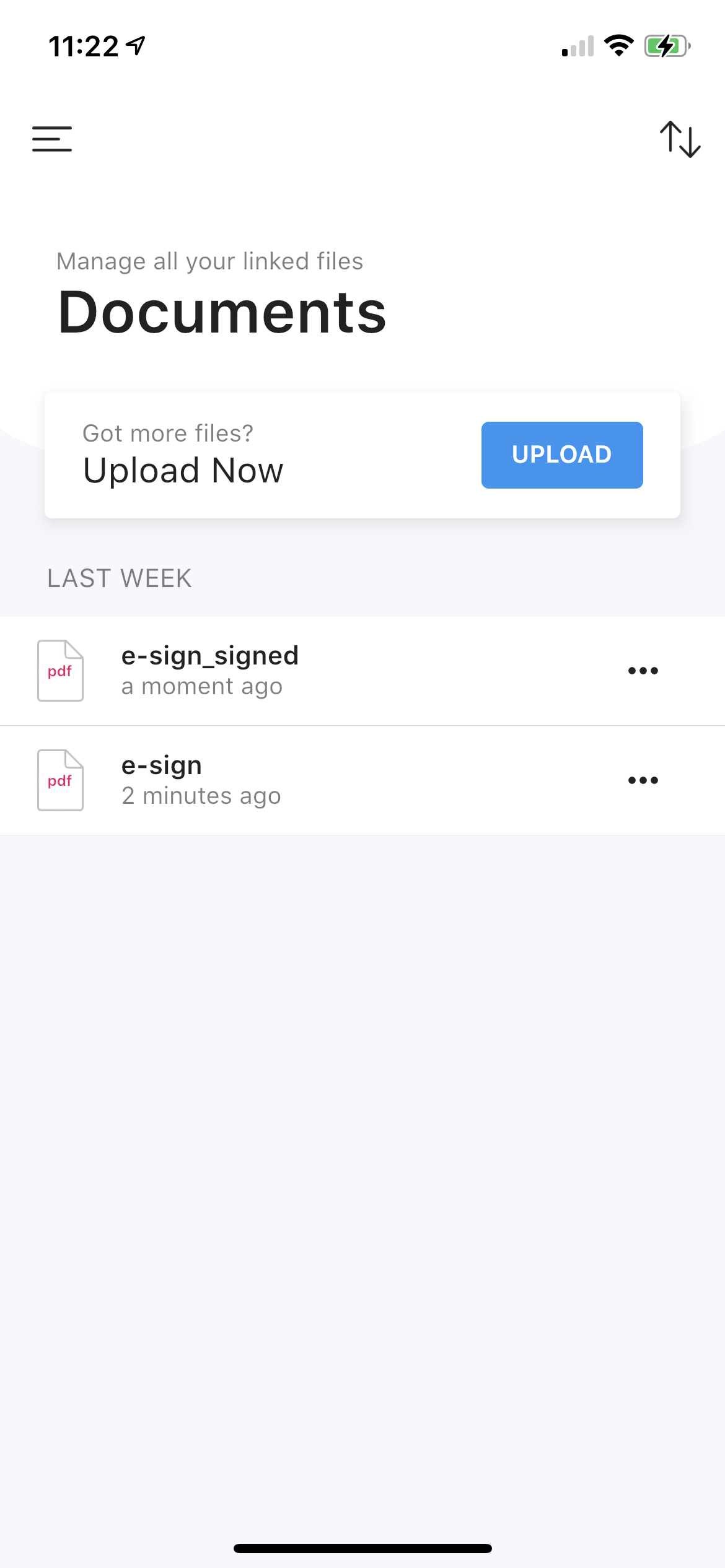
Congratulations! You now have a signed document!
Note: A password-protected PDF can not be signed
